Export helps in moving data to a new site or if you want to keep the backup of your site data.
When you click the button below WordPress will create an XML file for you to save to your computer.
This format, which we call WordPress eXtended RSS or WXR, will contain your posts, pages, comments, custom fields, categories, and tags.
Once you’ve saved the download file, you can use the Import function in another WordPress installation to import the content from this site.
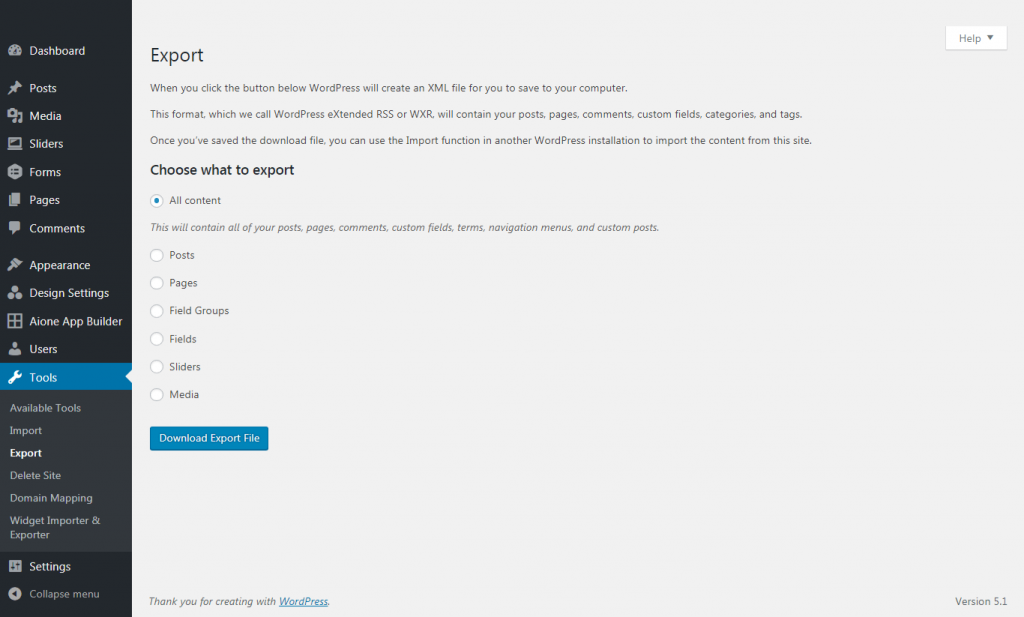
Filters and Other Options
- All content: Export all of your posts, pages, comments, custom fields, terms, navigation menus, and custom posts.
- Posts:
C heck this radio button to expose additional filtering when exporting posts.
- Categories: Select only one category with this pulldown or leave at All Categories.
- Authors: Select a specific author from the pulldown or leave at All Authors.
- Date range: Select both the starting and ending post date to include in the export.
- Status: Select the post status (e.g. Published) to export or leave at All Stati.
- Pages: Check this radio button to expose additional filtering when exporting pages.
- Authors: Select a specific author from the pulldown or leave at All Authors.
- Date range: Select both the starting and ending page date to include in the export.
- Status:Select the page status (e.g. Published) to export or leave at All Stati.
- Field Groups: Click this radio button to export the field groups.
- Fields: Clicking this radio button will enable you to export the fields of your site.
- Sliders: Click this radio button to export the slider settings for the current site.
- Media: Click this radio button to export the media, additional filtering options will appear to choose the start and end date for the selected media.
- Download Export File: Click this button and the file, with any filters selected, will be created and you will be asked to save that file to your local computer.
