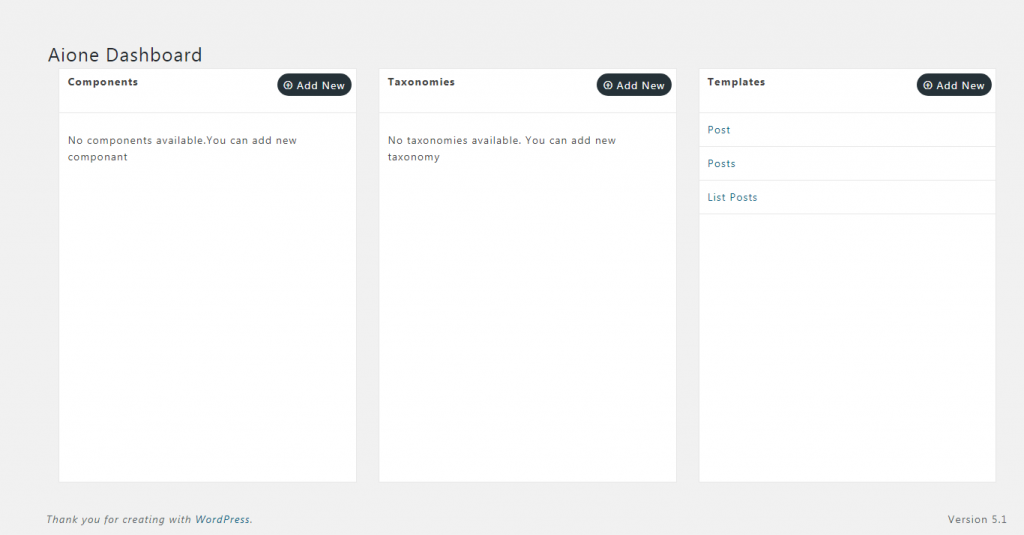
Creating an App in
Following steps will help you to create an Application in
- The very first step is to create a component. So as to add post items related to the component. Let's say you want to have a job opening portal. So, you will create a component named 'Opening', where you will provide the title and description for the component.
Next you need to create templates. Since there will bea archive view and single view of the post. So you need to create two templates.
- In the edit component section set the templates for single and archive view.
- Create custom fields in case you require more fields. Select the option 'fields' in the Aione App Builder menu item. Then provide a title for the custom fields and start adding fields. For example, Opening can be the title for the custom field and fields that are added are qualification, experience, career level, job description, key skills, date posted, last date, employee id, and so on.
- Next step is to attach custom fields to the components. Select the component name with which you want to attach the post type.
- Create Taxonomy if you further want to classify the custom fields. In the Aione App Builder select taxonomy option to create the fields.
- Attach the taxonomy to the components. In the edit taxonomy section select the post type that is to be used with the component.
- In the edit component section select the taxonomies that you want to show with the component (opening).
- Selected taxonomies will start listing in the components sub-menu. For example, three taxonomies are selected that is, qualification, key skills, and experience for 'Openings' component. When you hover over the 'Openings' component taxonomies will be listed. Select the taxonomy to further add more fields.
