Tools > Domain Mapping
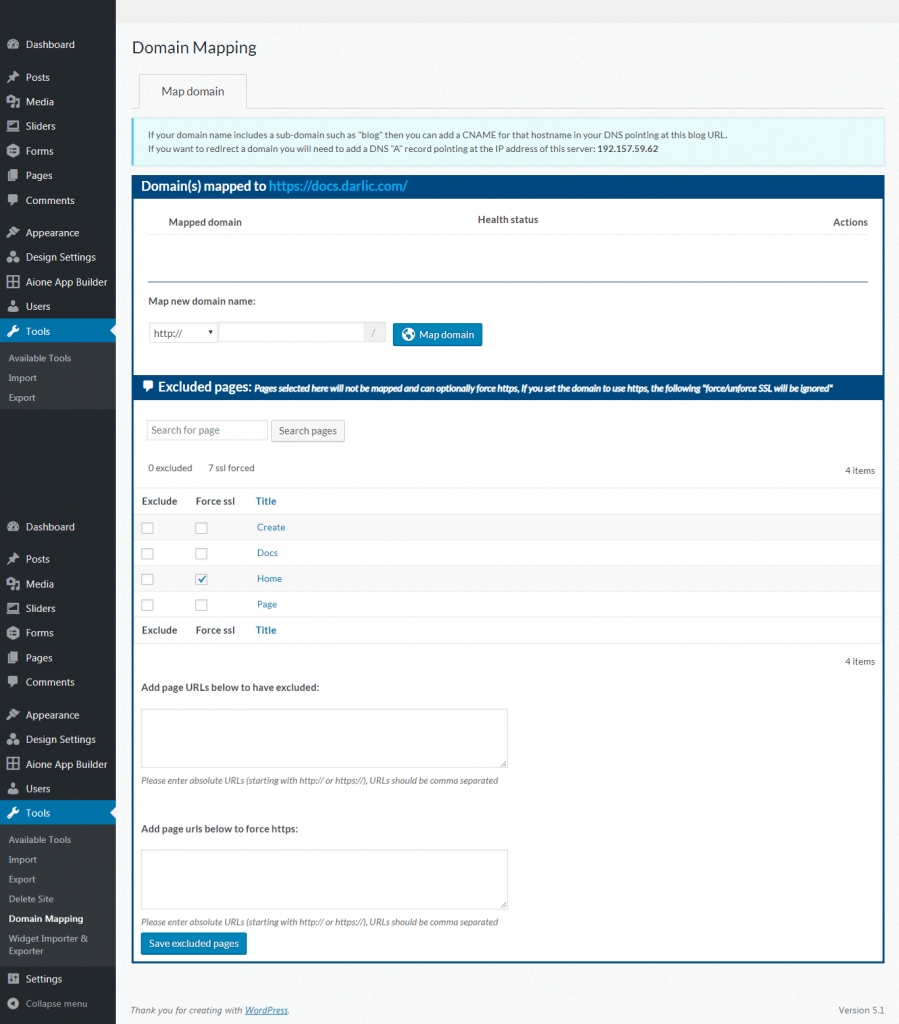
If your domain name includes a sub-domain such as "blog" then you can add a CNAME for that hostname in your DNS pointing at this blog URL.
If you want to redirect a domain you will need to add a DNS "A" record pointing at the IP address of this server: 192.157.59.62
Configure Domain Mapping
Next, go to Settings > Domain Mapping.
In the “Mapping options” tab, enter your dedicated IP address in the “Server IP Address” section.
Next, go to Settings > Domain Mapping.
In the “Mapping options” tab, enter your dedicated IP address in the “Server IP Address” section.
Go to the dashboard for the new sub-site you created earlier.
Next, go to Tools > Domain Mapping and enter the domain you want to map.
Click “Map Domain”.
Excluded pages: Pages selected here will not be mapped and can optionally force https, If you set the domain to use https, the following "force/unforce SSL will be ignored".
Add page URLs to have excluded: In the textbox area enter absolute URLs (starting with
Add page URLs below to force https: In the textbox area enter absolute URLs (starting with
"Save Excluded Pages" button confirms that the settings have been saved.
