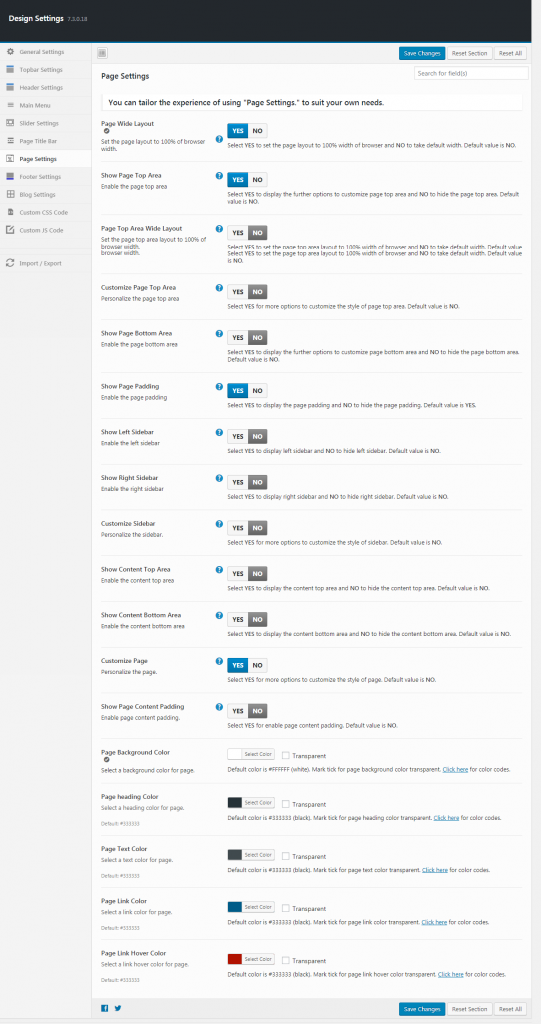- Page Wide Layout
Select YES to set the page layout to 100% width of browser and NO to take default width.
- Show Page Top Area
Select YES to display
- Page Top Area Wide Layout
Select YES to set the page top area layout to 100% width of browser and NO to take default width. Default value is NO.
- Customize Page Top Area
Select YES for more options to customize the style of
- Page Top Area Background Color
Default color is #333333 (black). Mark tick for page top area background color transparent. Click here for color codes.
- Page Top Area Heading Color
Default color is #FFFFFF (white). Mark tick for top area heading color transparent. Click here for color codes.
- Page Top Area Text Color
Default color is #FFFFFF (white). Mark tick for top area text color transparent. Click here for color codes.
- Page Top Area Link Color
Default color is #FFFFFF (white). Mark tick for top area link color transparent. Click here for color codes.
- Page Top Area Link Hover Color
Default color is #FFFFFF (white). Mark tick for top area link
- Show Page Bottom Area
Select YES to display
- Page bottom Area Wide Layout
Select YES to set the page bottom area to 100% width of browser and NO to take default width.
- Show Page Padding
Select YES to display the page padding and NO to hide the page padding.
- Customize Page Bottom Area
Select YES for more options to customize the style of page bottom area.
- Page Bottom Area Background Color
Default color is #333333 (black). Mark tick for page bottom area background color transparent. Click here for color codes.
- Page Bottom Area Heading Color
Default color is #FFFFFF (white). Mark tick for page bottom area heading color transparent. Click here for color codes.
- Page Bottom Area Text Color
Default color is #FFFFFF (white). Mark tick for page bottom area text color transparent. Click here for color codes.
- Page Bottom Area Link Color
Default color is #FFFFFF (white). Mark tick for page bottom area link color transparent. Click here for color codes.
- Page Bottom Area Link Hover Color
Default color is #FFFFFF (white). Mark tick for page bottom area link hover color transparent. Click here for color codes.
- Show Left Sidebar
Select YES to display left sidebar and NO to hide
- Show Right Sidebar
Select YES to display right sidebar and NO to hide
- Customize Sidebar
Select YES for more options to customize the style of sidebar. Default value is NO.
- Sidebar Background Color
Default color is #333333 (black). Mark tick for sidebar background color transparent. Click here for color codes.
- Sidebar Heading Color
Default color is #333333 (black). Mark tick for sidebar heading color transparent. Click here for color codes.
- Sidebar Text Color
Default color is #FFFFFF (white). Mark tick for sidebar text color transparent. Click here for color codes.
- Sidebar Link Color
Default color is #FFFFFF (white). Mark tick for sidebar link color transparent. Click here for color codes.
- Sidebar Link Hover Color
Default color is #FFFFFF (white). Mark tick for sidebar link hover color transparent. Click here for color codes.
- Show Content Top Area
Select YES to display the content top area and NO to hide the content top area. Default value is NO.
- Show Content Bottom Area
Select YES to display the content bottom area and NO to hide the content bottom area. Default value is NO.
- Customize Page
Select YES for more options to customize the style of page. Default value is NO.
- Show Page Content Padding
Select YES for enable page content padding. Default value is NO.
- Page Background Color
Default color is #FFFFFF (white). Mark tick for page background color transparent. Click here for color codes.
- Page heading Color
Default color is #333333 (black). Mark tick for page heading color transparent. Click here for color codes.
- Page Text Color
Default color is #333333 (black). Mark tick for page text color transparent. Click here for color codes.
- Page Link Color
Default color is #333333 (black). Mark tick for page link color transparent. Click here for color codes.
- Page Link Hover Color
Default color is #333333 (black). Mark tick for page link
- Save Changes
To make your changes effective click on the save changes button.
- Reset Section
This is to reset the changes that made in the section.
- Reset All
Click this button to reset all the sections.