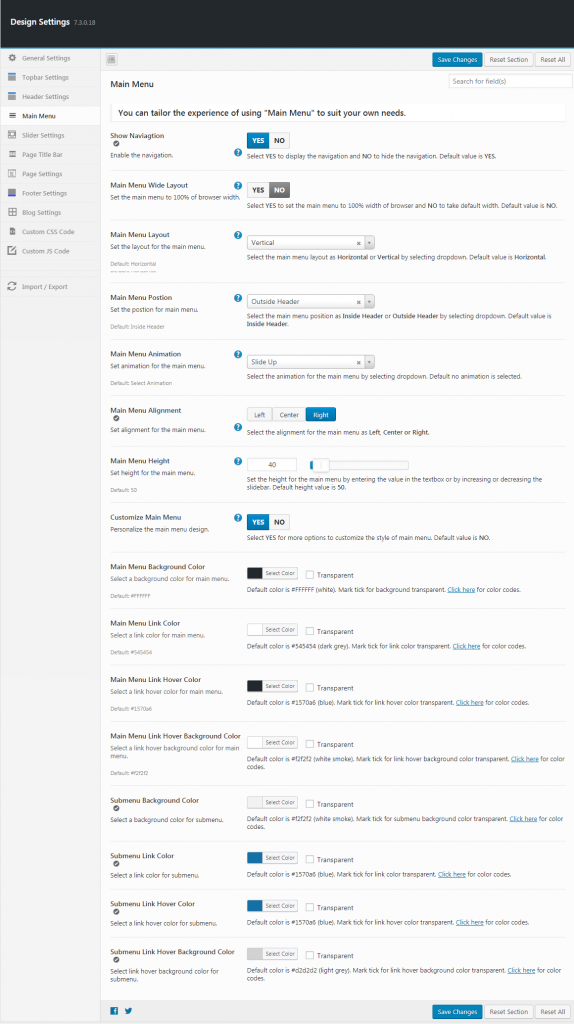- Show
Navigation :
Select YES to display the navigation and NO to hide the navigation.
- Main Menu Wide Layout
Select YES to set the main menu to 100% width of browser and NO to take default width. Default value is NO.
- Main Menu Layout
Select the main menu layout as Horizontal or Vertical by selecting dropdown.
- Main Menu Position
Select the main menu position as Inside Header or Outside Header by selecting dropdown.
- Main Menu Animation
Select the animation for the main menu by selecting dropdown. Default no animation is selected.
- Main Menu Alignment
Select the alignment for the main menu as Left, Center or Right.
- Main Menu Height
Set the height for the main menu by entering the value in the textbox or by increasing or decreasing the
- Customize Main Menu
Select YES for more options to customize the style of
- Main Menu Background Color
Default color is #FFFFFF (white). Mark tick for background transparent. Click here for color codes.
- Main Menu Link Color
Default color is #545454 (dark grey). Mark tick for link color transparent. Click here for color codes.
- Main Menu Link Hover Color
Default color is #1570a6 (blue). Mark tick for link hover color transparent. Click here for color codes.
- Main Menu Link Hover Background Color
Default color is #f2f2f2 (white smoke). Mark tick for link
- Submenu Background Color
Default color is #f2f2f2 (white smoke). Mark tick for submenu background color transparent. Click here for color codes.
- Submenu Link Color
Default color is #1570a6 (blue). Mark tick for link color transparent. Click here for color codes.
- Submenu Link Hover Color
Default color is #1570a6 (blue). Mark tick for link hover color transparent. Click here for color codes.
- Submenu Link Hover Background Color
Default color is #d2d2d2 (light grey). Mark tick for link
- Save Changes
To make your changes effective click on the save changes button.
- Reset Section
This is to reset the changes made in the section.
- Reset All
Click this button to reset all the sections.