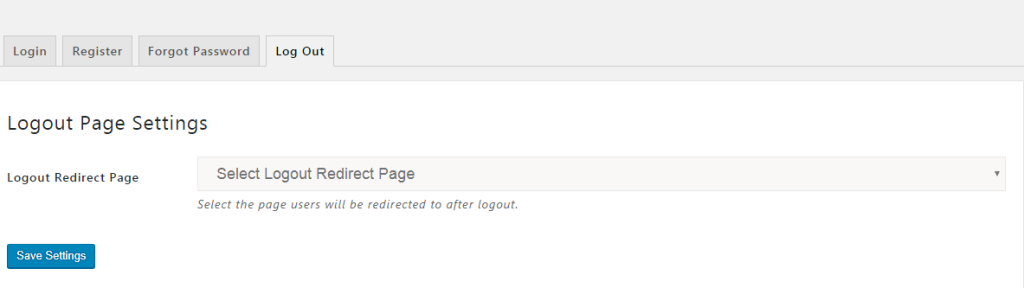Aione App builder enables the user to configure the action in an application by providing settings option available for Login Page, Register Page, Forgot Password and Logout.
Login Page Settings
The setting options available here includes following:
- Login Page: It allows you to select the page you wish to make the default WordPress login page.
- Login Redirect Page: This enables you to select the page that you want your user to redirect after logging in.
- Enable Two-factor Authentication: It is also referred to as two-step verification or dual factor authentication which provides an additional layer of security. If you enable this option, it will help you better protect your account and resources that you can access. The steps for logging into account will be: (1) User is asked to enter userId and password. (2) The user is asked to enter a specific code (usually known as the one-time password). (3) If the code is correct, then the user is logged in. For extra security enroll in two-factor authentication.
- Choose one option: Here you can choose an option, where you want to have your one-time password. Available options are email, phone number or both (email and phone) and last option is'user can select', it allows you to have the options at the login time.
- Select SMS Account: This field is to select the SMS account from where the user wants to send the SMS. Fill in the required details of Account SID and Auth Token.
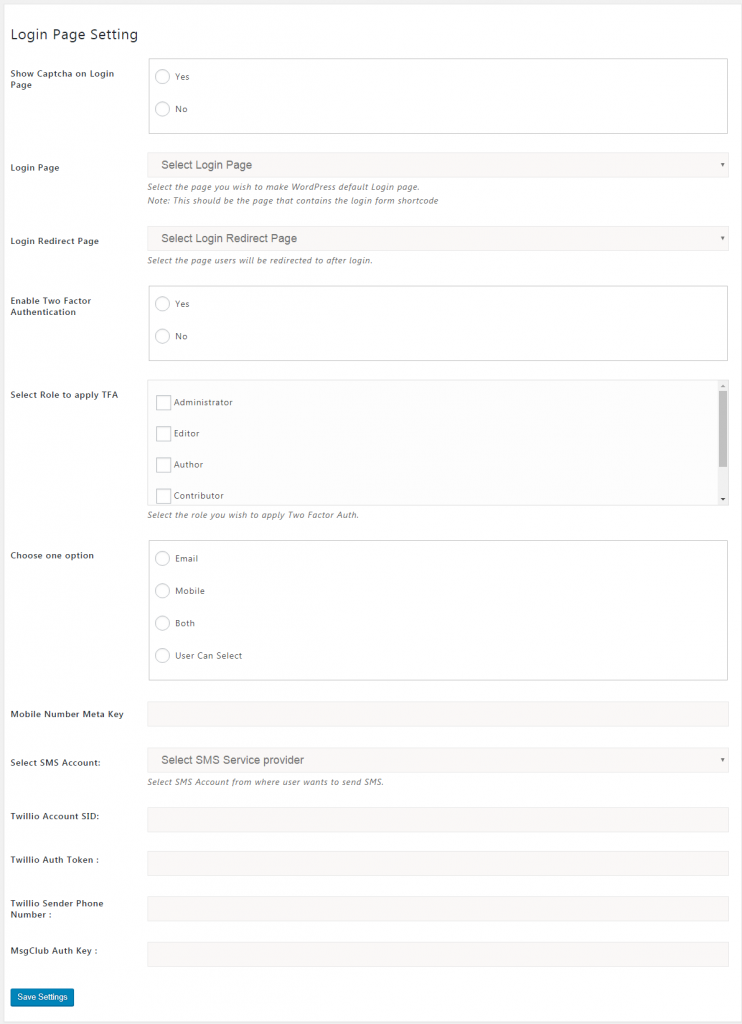
Register Page Settings
Register Page: It allows you to choose the page you wish to set as default Registration page.
Registration Fields Settings
Registration Custom Fields Group: It provides a possibility to create an Advanced Custom Field group to display different fields for different groups.
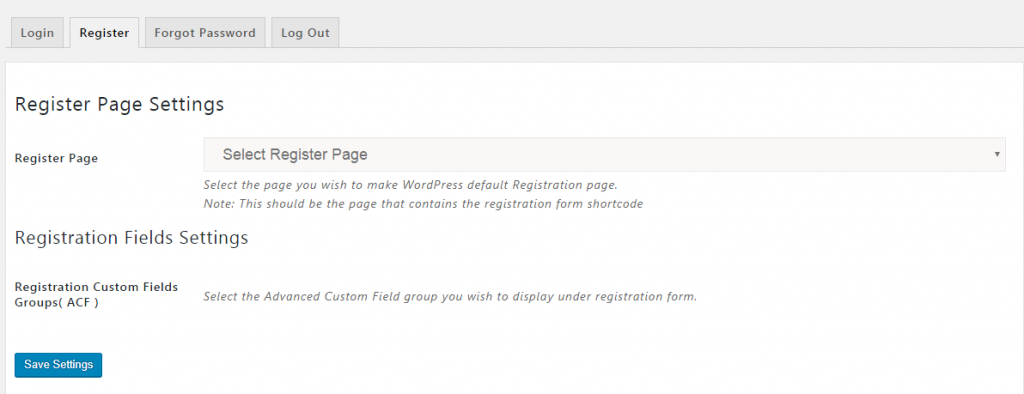
Forgot Password Page Setting
Forgot Password Page: This option lets you have a "Reset Password Page".
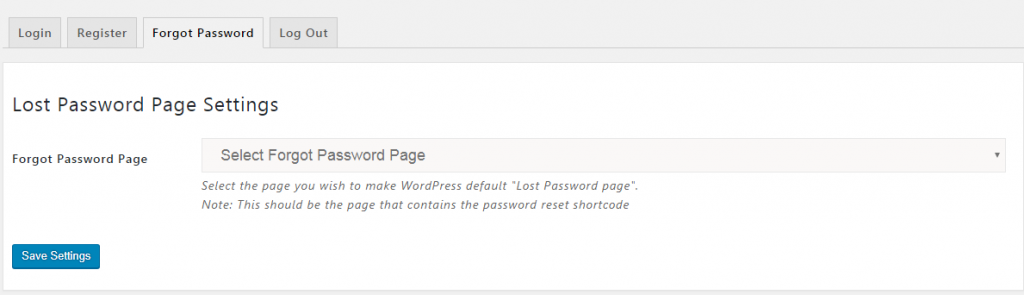
Logout Page Setting
Logout Redirect Page: This option allows you to select the page you wish your user to be redirected to after logging out.