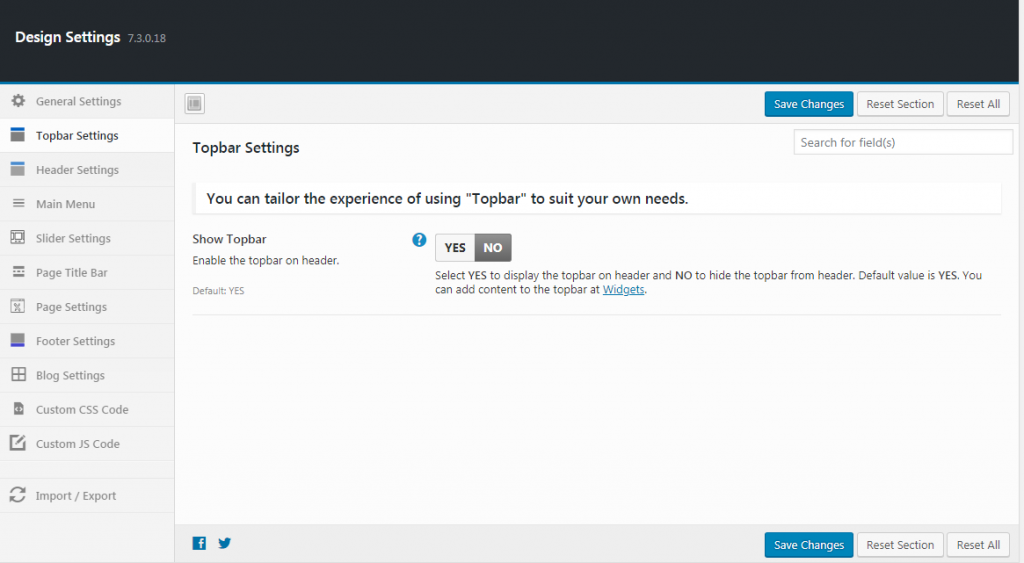- Show Topbar: Select YES to display the topbar on header and NO to hide the topbar from header. By default it is enabled. You can add content to the topbar from Widgets.
- Topbar Wide Layout: Select YES to set the topbar to 100% width of browser and NO to take default width. Default value is NO.
- Customize Topbar: Personalize the topbar design. Select YES for more options to customize the style of topbar. Default value is NO
- Topbar Background Color: Select a background color for topbar. Default color is #FFFFFF (white). Mark tick for background transparent. Click here for color codes.
- Topbar Text Color: Select text color for topbar. Default color is #333333 (black). Mark tick for link color transparent. Click here for color codes.
- Topbar Link Hover Color: Select a link hover color for topbar. Default color is #333333 (black). Mark tick for link hover color transparent. Click here for color codes.
- Save Changes: To make your changes effective click on the save changes button.
- Reset Section: This is to reset the changes that made in the section.
- Reset All: Click this button to reset all the sections.